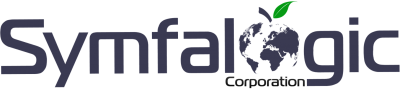[:hu]
Apostille megrendeléséhez, kérjük töltse ki az alábbi űrlapot:
A megrendelést követően azonnal küldjük visszaigazolásunkat, az űrlap helyes kitöltésének igazolására. A kapott emailban kérjük nézze át, hogy a megadott adatok megfelelőek e. (Nincs e benne hiba, elírás, stb) Ha van, akkor azt kérjük azonnal jelezni szíveskedjen.
Az űrlap elküldését követően átkerül a webshopba, ahol válassza ki a korábban már megrendelt szolgáltatást, majd a rendszer végig vezeti a fizetési folyamaton.
Amint az összeg megérkezik, azonnal küldjük visszaigazolásunkat, illetve minden további lépésről tájékoztatást küldünk.[:en]
To order Apostille, please fill out the form below:
To continue ordering, click on the „Customer Gate” link (in the menu on the top right) to register an account with your details. You can select the selected service in your account by clicking on the „Shop” button (in the header, top left), and then place your order by selecting the following payment options:
- PayPal Payments> (Steps: Select Package)> Payments (Green Button)> (Select Payment Method) PayPal> Order (Blue Button)> Log In to Your PayPal Account
- With Credit Card> (Steps: Select Package)> Payment (Green Button)> (Select Payment Method) PayPal> Order (Blue Button)> Credit Card Payment option must be selected
- With bank transfer> (Steps: Select Package)> Payment (green button)> (Select payment method) Mail in Payment> Order (Blue button) option must be selected.
Follow the steps above to clear your order to Symfalogic Corporation.
Once your payment has been received, we will send you a confirmation to verify that the form has been completed correctly. As soon as we receive confirmation from you that the information is correct, we will begin the return process and provide you with further details.[:fr]
Pour commander Apostille, veuillez remplir le formulaire ci-dessous:
To continue ordering, click on the „Customer Gate” link (in the menu on the top right) to register an account with your details. You can select the selected service in your account by clicking on the „Shop” button (in the header, top left), and then place your order by selecting the following payment options:
- PayPal Payments> (Steps: Select Package)> Payments (Green Button)> (Select Payment Method) PayPal> Order (Blue Button)> Log In to Your PayPal Account
- With Credit Card> (Steps: Select Package)> Payment (Green Button)> (Select Payment Method) PayPal> Order (Blue Button)> Credit Card Payment option must be selected
- With bank transfer> (Steps: Select Package)> Payment (green button)> (Select payment method) Mail in Payment> Order (Blue button) option must be selected.
Follow the steps above to clear your order to Symfalogic Corporation.
Once your payment has been received, we will send you a confirmation to verify that the form has been completed correctly. As soon as we receive confirmation from you that the information is correct, we will begin the return process and provide you with further details.[:de]
Um Apostille zu bestellen, füllen Sie bitte das folgende Formular aus:
Um die Bestellung fortzusetzten, registrieren Sie mit Ihren eigenen Daten ein Fach so, dass Sie auf das Link „Ügyfélkapu/Kundenportal” (rechts oben im Menu) klicken. Den ausgewählten Firmengründungsfolder können Sie in Ihrem angefertigten Fach so auswählen, dass Sie auf den Knopf „Shop” (oben links im Titelkopf) klicken, danach können Sie die Bestellung mit der Auswahl der folgenden Tarifbezahlungsoptionen machen:
- mit PayPal Bezahlung > (Schritte: Auswahl des Pakets) > Bezahlung (grüner Knopf) > (Auswahl der Zahlungsform) PayPal > Bestellung (blauer Knopf) > Treten Sie in Ihr eigenes PayPal Fach ein
- mit Kreditkarte> Schritte: Auswahl des Pakets) > Bezahlung (grüner Knopf) > (Auswahl der Zahlungsform) PayPal > Bestellung (blauer Knopf) > man soll die Bezahlung mit Kreditkarte auswählen
- mit Überweisung> (Schritte: Auswahl des Pakets) > Bezahlung (grüner Knopf) > (Auswahl der Zahlungsform) Mail in Payment > Man soll die Option Bestellung (blauer Knopf) wählen.
Mit den oben genannten Schritten können Sie Ihre Bestellung für die Symfalogic Corporation begleichen.
Sobald die Bezahlung ankommt, schicken wir Ihnen unsere Bestätigung, damit Sie die korrekte Ausfüllung des Formulars kontrollieren können. Sobald wir Ihre Bestätigung über die Zustimmung der Daten bekommen haben, bringen wir den Dienstleistungsvorgang ins Rollen, und wir informieren Sie über alle weiteren Schritte.[:hr]
Da biste naručili Apostille, ispunite donji obrazac:
- PayPal plaćanja> (Koraci: odaberite paket)> Plaćanja (zeleni gumb)> (Odaberite način plaćanja) PayPal> Narudžba (plavi gumb)> Prijavite se na svoj PayPal račun
- Kreditnom karticom> (koraci: odaberite paket)> Plaćanje (zeleni gumb)> (Odaberite način plaćanja) PayPal> Narudžba (plavi gumb)> Potrebno plaćanje kreditnom karticom
- Banki utalással> (Lépések: Csomag kiválasztása) > Fizetés (zöld gomb) > (Fizetési mód kiválasztása) Mail in Payment > Megrendelés (Kék gomb) opciót kell választani. Bankovnim prijenosom> (Koraci: Odaberite paket)> Plaćanje (zeleni gumb)> (Odaberite način plaćanja) Mail in Payment> Narudžba (Plavi gumb).
Slijedite gore navedene korake kako biste izbrisali narudžbu tvrtki Symfalogic Corporation.
[:si]
Če želite naročiti Apostille, izpolnite spodnji obrazec:
- PayPal plačila> (koraki: izberite paket)> plačila (zeleni gumb)> (izberite način plačila) PayPal> Naročilo (modri gumb)> Prijavite se v svoj račun PayPal
- Kreditnom karticom> (koraki: izberite paket)> Plačilo (zeleni gumb)> (Izberite način plačila) PayPal> Naročilo (modri gumb)> Zahtevano plačilo s kreditno kartico
- Bančnim nakazilom> (Koraki: Izberite paket)> Plačilo (zeleni gumb)> (Izberite način plačila) Mail in payment> Naročilo (modri gumb).
[:]